Get started with 8biticon NFT in less than 1 minute!
Below, is a simple guide on how to setup Metamask as a browser extension or mobile app. Why?
1. Install Metamask on Android / iPhone
2. You will have 3 options to choose from:
- Import existing wallet using seed phrase
- Sync with pre-downloaded Metamask browser extension
- Create new wallet
3. If you are new to Metamask, create a new wallet and fund it with some ETH to claim your first NFT 8biticon avatar. If you don’t have any ETH yet, you can easily purchase some either directly from Metamask by clicking on Buy button, or via any of the top online crypto exchanges like CEX.IO
4. Once your wallet is funded, click on the Menu icon in the top left corner of the Metamask app and select Browser.
5. Go to 8biticon.com in the Metamask browser and start creating! The wallet you have generated will be automatically linked to the 8biticoin profile.
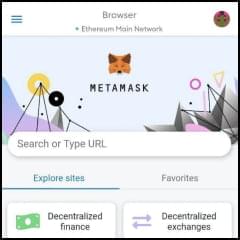
6. Last but not least, you can sync your mobile wallet with an extension that you install on your desktop based browser and access 8biticon from literally anywhere! Find out how to install Metamask on your desktop.
1. Download and attach Metamask extension to your Chrome desktop browser. It also runs on other WEB3 browsers like Firefox, Edge and Brave.
2. Open Metamask extension and fund your new wallet with enough ETH to claim your NFT avatar. Click Buy and select the most fitting option
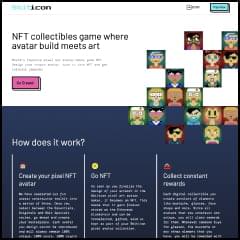
3. Return to old.8biticon.com and Metamask will automatically get connected to your shiny, new profile
4. Select the design pack, create your NFT avatar and claim it
5. Congrats! You are now a proud owner of an extremely unique digital avatar!